How to create Category Page Layout in Magento.
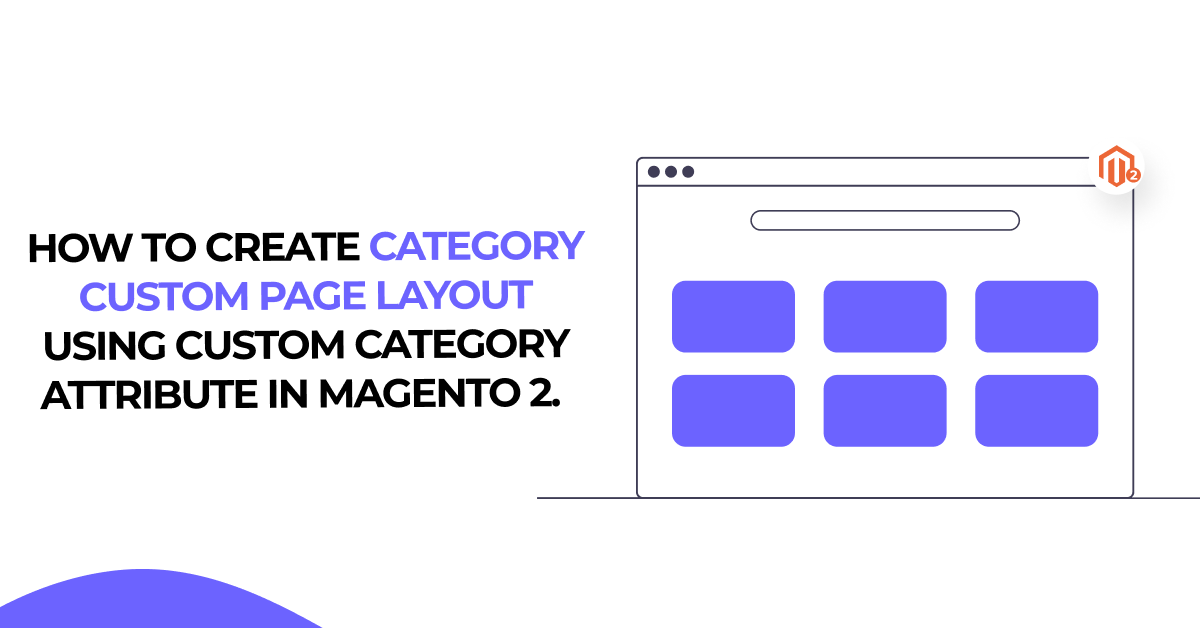
In this article. we will create a new category page layout and use that layout using the custom category attributes in Magento.
To begin with, why would you need to add a custom layout to a category? You may need to accomplish one of the following:
- customize some CSS for that specific type of page
- insert more page information (like blocks and containers via layout)
- Add some custom JS to the page, such as tracking scripts and tracking pixels.
We’ll utilize events and observers to add a custom layout to the category page — it’s only one technique to extend Magento 2 capability. and we’ll use the layout_load_before because there is no other point (for categories) to append a custom layout until the page is rendered.
Please follow the below steps to know how to update the category page layout for a specific category using a custom attribute in Magento 2.
Step 1: This article assumes the reader is familiar with Magento 2 modules and how they work. If not, it is highly recommended to read the documentation first. All files mentioned below must be placed inside a module.
Step 2: Create InstallData.php at app/code/Dolphin/CustomModule/Setup/
Inside the file, we create the custom category attribute code as shown below:
<?php
/**
* Created By: Dolphin Web Solution Pvt. Ltd.
*/
namespace Dolphin\CustomModule\Setup;
use Magento\Eav\Setup\EavSetupFactory;
use Magento\Framework\Setup\InstallDataInterface;
use Magento\Framework\Setup\ModuleContextInterface;
use Magento\Framework\Setup\ModuleDataSetupInterface;
class InstallData implements InstallDataInterface {
private $eavSetupFactory;
public function __construct(EavSetupFactory $eavSetupFactory) {
$this->eavSetupFactory = $eavSetupFactory;
}
public function install(ModuleDataSetupInterface $setup, ModuleContextInterface $context) {
$eavSetup = $this->eavSetupFactory->create(['setup' => $setup]);
$eavSetup->addAttribute(\Magento\Catalog\Model\Category::ENTITY, 'custom_layout', [
'type' => 'int',
'label' => 'Custom Layout',
'input' => 'boolean',
'source' => 'Magento\Eav\Model\Entity\Attribute\Source\Boolean',
'visible' => true,
'default' => '0',
'required' => false,
'global' => \Magento\Eav\Model\Entity\Attribute\ScopedAttributeInterface::SCOPE_STORE,
'group' => 'Display Settings',
]);
}
}
Step 3: Create category_form.xml at app/code/Dolphin/CustomModule/view/adminhtml/ui_component/
Inside the file, we display the Custom Category attribute on the Display Settings tab in the Admin Side Category View page as shown below:
<?xml version="1.0"?>
<!--
/**
* Created By: Dolphin Web Solution Pvt. Ltd.
*/
-->
<form xmlns:xsi="http://www.w3.org/2001/XMLSchema-instance" xsi:noNamespaceSchemaLocation="urn:magento:module:Magento_Ui:etc/ui_configuration.xsd">
<fieldset name="display_settings">
<field name="custom_layout">
<argument name="data" xsi:type="array">
<item name="config" xsi:type="array">
<item name="dataType" xsi:type="string">boolean</item>
<item name="formElement" xsi:type="string">checkbox</item>
<item name="label" xsi:type="string" translate="true">Custom Layout</item>
<item name="prefer" xsi:type="string">toggle</item>
<item name="valueMap" xsi:type="array">
<item name="true" xsi:type="string">1</item>
<item name="false" xsi:type="string">0</item>
</item>
<item name="default" xsi:type="number">0</item>
</item>
</argument>
</field>
</fieldset>
</form>
Now, this is complete to use as a custom layout. You can check this layout in the admin panel configuration setting.
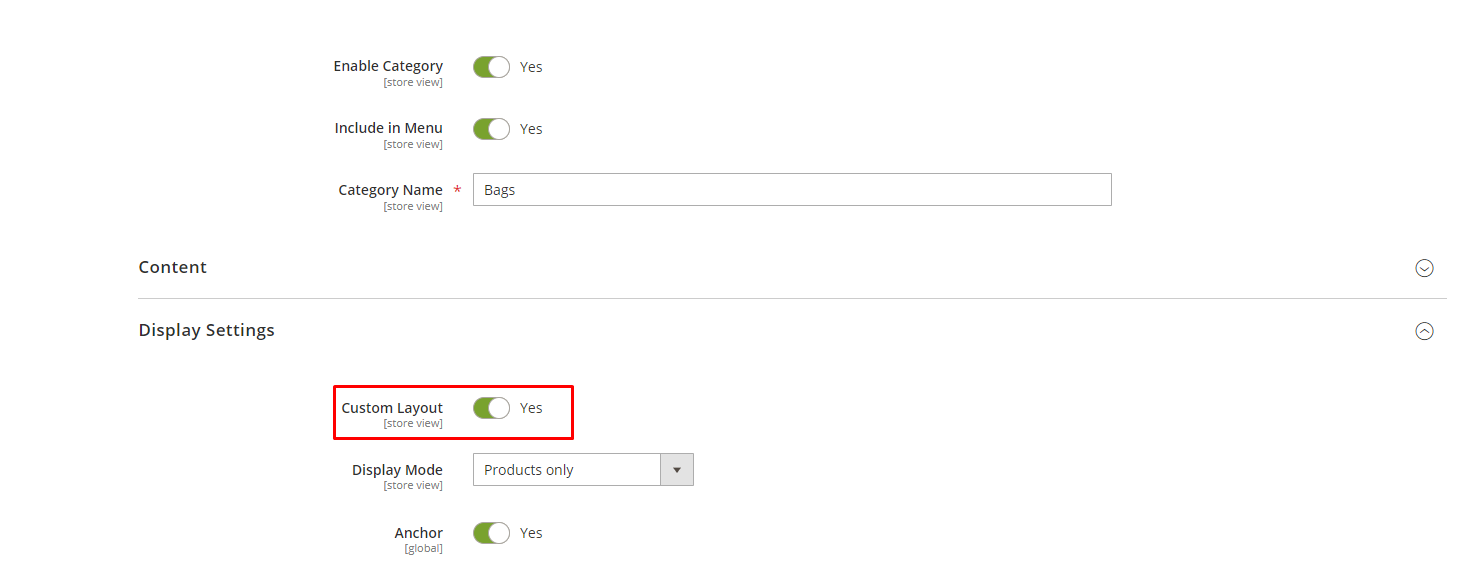
Step 4: Create events.xml at app/code/Dolphin/CustomModule/etc/frontend/
Inside the file, we use the layout_load_before code as shown below:
<?xml version="1.0"?>
<!--
/**
* Created By: Dolphin Web Solution Pvt. Ltd.
*/
-->
<config xmlns:xsi="http://www.w3.org/2001/XMLSchema-instance" xsi:noNamespaceSchemaLocation="urn:magento:framework:Event/etc/events.xsd">
<event name="layout_load_before">
<observer name="category_custom_layout" instance="Dolphin\CustomModule\Observer\Categorycustomlayout" />
</event>
</config>
Step 5: Create Categorycustomlayout.php at app/code/Dolphin/CustomModule/Observer/
Inside the file, we check the category attribute is enabled/disabled and add the layout handle for page layout code as shown below:
<?php
/**
* Created By: Dolphin Web Solution Pvt. Ltd.
*/
namespace Dolphin\CustomModule\Observer;
use Magento\Framework\Event\Observer;
use Magento\Framework\Event\ObserverInterface;
use Magento\Framework\Registry;
class Categorycustomlayout implements ObserverInterface {
const ACTION_NAME = 'catalog_category_view';
/** @var Registry */
private $registry;
public function __construct(
Registry $registry
) {
$this->registry = $registry;
}
public function execute(Observer $observer) {
if ($observer->getFullActionName() !== self::ACTION_NAME) {
return;
}
$category = $this->registry->registry('current_category');
/** @var \Magento\Framework\View\Layout $layout */
if ($category->getCustomLayout()) {
$layout = $observer->getLayout();
$layout->getUpdate()->addHandle('catalog_category_custom_view');
} else {
return true;
}
}
}
Step 6: Create catalog_category_custom_view.xml at app/code/Dolphin/CustomModule/view/frontend/layout/
Inside the file, we remove the sidebar wishlist and custom class code as shown below:
<?xml version="1.0"?>
<!--
/**
* Created By: Dolphin Web Solution Pvt. Ltd.
*/
-->
<config xmlns:xsi="http://www.w3.org/2001/XMLSchema-instance" xsi:noNamespaceSchemaLocation="urn:magento:framework:Event/etc/events.xsd">
<event name="layout_load_before">
<observer name="category_custom_layout" instance="Dolphin\CustomModule\Observer\Categorycustomlayout" />
</event>
</config>
Conclusion
As you can look from these simple examples, it’s easy to customize the page using a custom layout. Apply some CSS for styling and you’ll have your new page layout with new customized content a couple of times.
You may also like to read
That’s it!
I hope this technical blog will help you to find what you were looking for.
That’s all, If you have any further questions about Magento 2 theme development or if need any help from our Magento 2 expert, contact us now for a free consultation.
Bookmark it for your future reference. Do comment below if you have any other questions.
P.S. Do share this note with your team.
