How to set Locale, State, and Country information
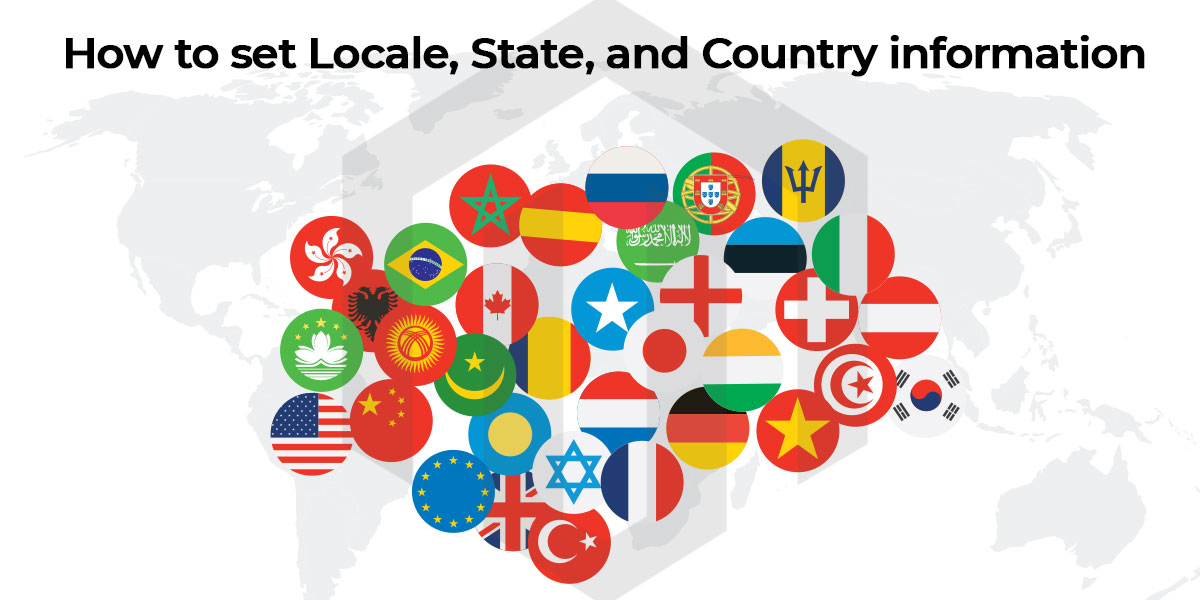
This topic related to, how to set locale information in Magento 2, how to set state information in Magento 2, and how to set country information in Magento 2.
Setup your store information on Locale Options that determines the timezone, your language, and official working days in your area.
Also, you can set a country so others can identify your website location, tax rate.
- Login to Magento2 Admin, On the admin main sidebar, click on the STORE menu, Under setting click on configuration.
- Now in the left panel, click on the General tab, under that click on GENERAL
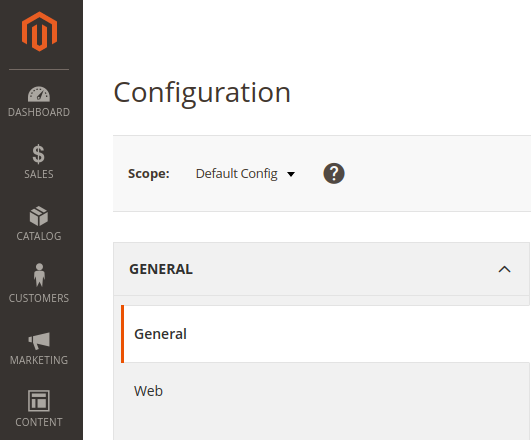
How to set locale information in Magento 2?
- Select the Timezone.
- Set Locale of the store language. (You can download language pack as per requirement)
- Set the Weight unit to the unit of measurement that is typically used for shipments from your locale.
- Set the First day of the week, to set that day is considered to be the first day of the week in your area.
- Select Weekend Days (Here you can select multiple options)
- When all setting set, then click on save config.
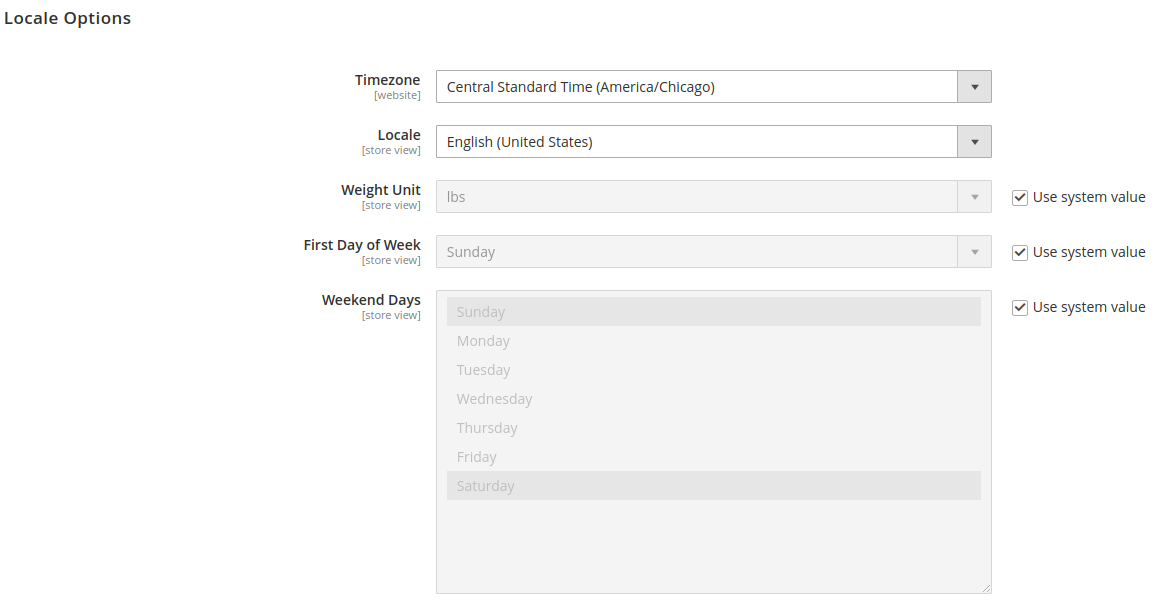
How to set state information in Magento 2?
- The state is required to, select each country where the state is required.
- Select Yes/No for Allow to choose state if it is optional for the country.
- Yes: In countries where the state is required entry, include as an optional entry.
- No: In countries where the state field is not required, omits the state field.
- When all settings are done, click on save config.
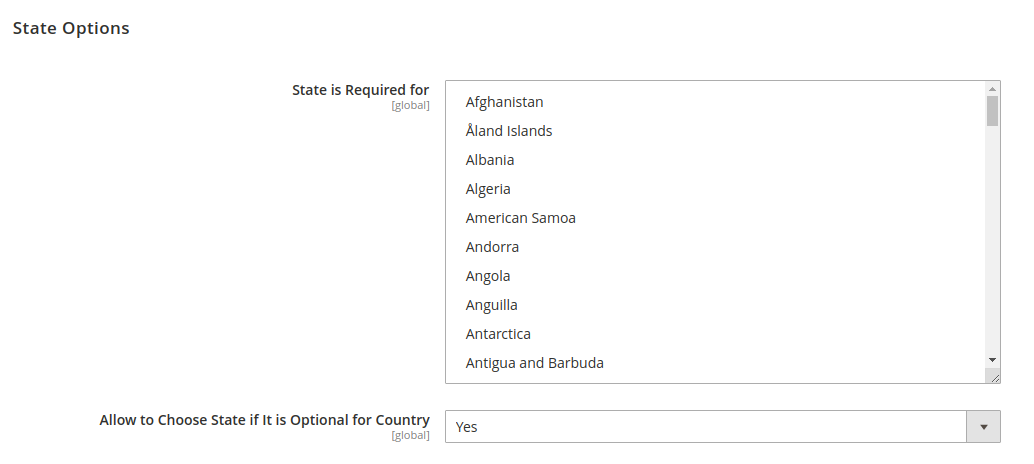
How to set country information in Magento 2?
- Choose the Default country, where your business located.
- Allow countries list, select multiple countries where you accept orders. By default, all countries are selected.
- Zip/Postal code is optional for a list, select each country where you conduct business without zip code entry.
- European Union Countries list, select countries in the EU, where you conduct business. By default, all EU countries are selected.
- Top destinations list, select primary countries that you target for sale.
- When all settings are done, click on save config.
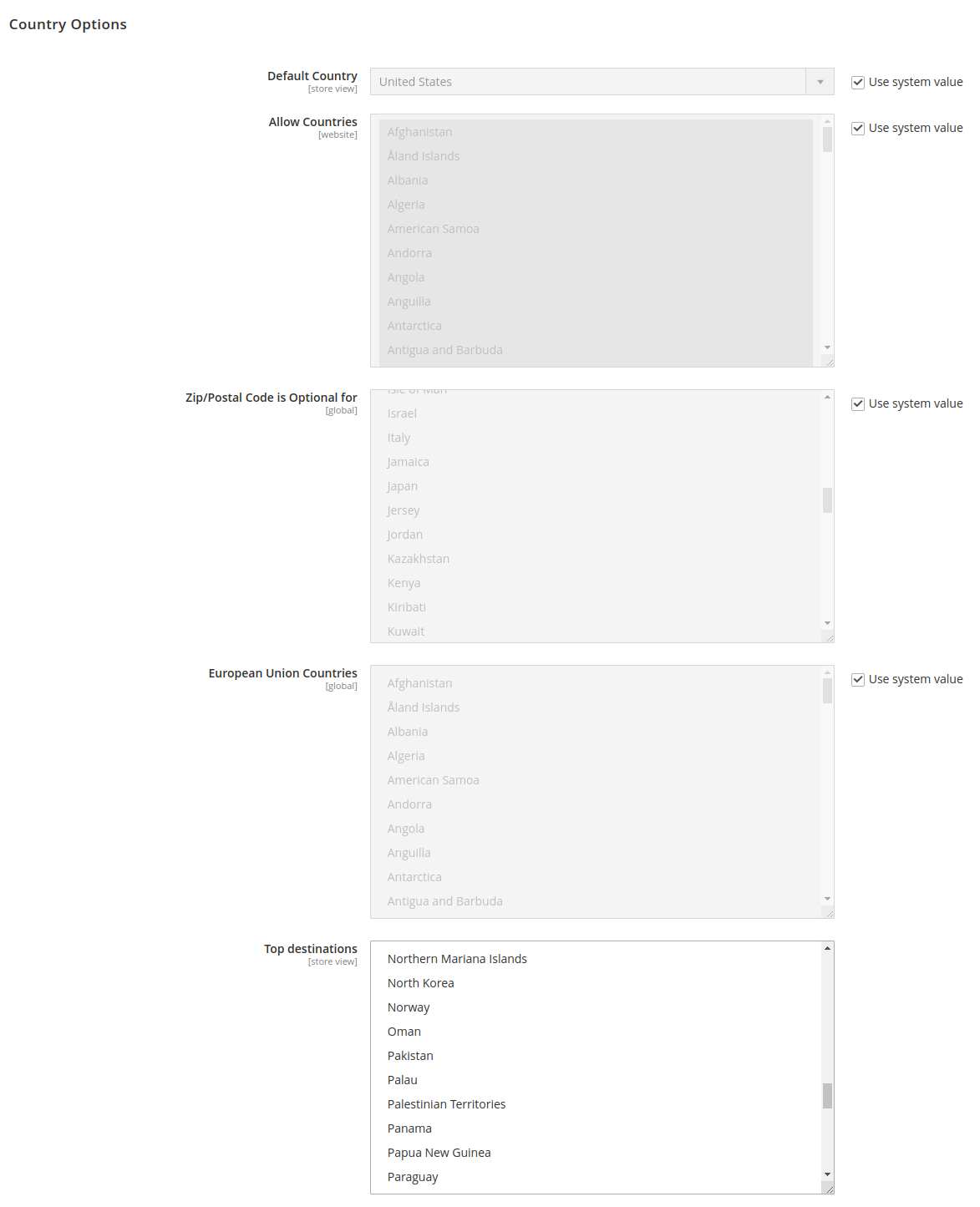

TO TOP